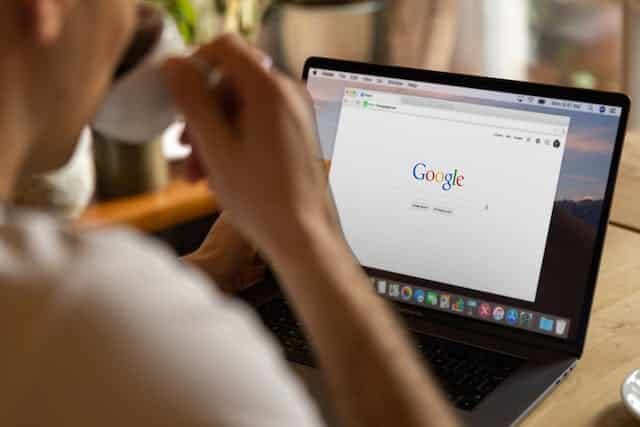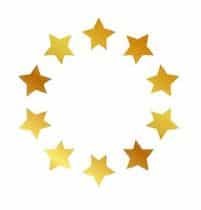Preparing for a Seamless Transition: Moving Your G Suite Email to an IMAP Server
As you plan to transition your G Suite email accounts to an IMAP server, there are several preparatory steps you should take to ensure a smooth and secure migration process. This guide outlines the essential steps you should follow before your web administrator begins the migration.
Step 1: Backup Your Data
- Why It’s Important: Before any migration, it’s crucial to back up all your emails and data to prevent any potential loss during the transition.
- How to Do It: Use Google Takeout or a similar service to create a backup of your G Suite data, including emails, contacts, and calendar events.
Step 2: Gather Account Information
- Details Needed: Compile a list of all the G Suite email accounts that need to be migrated. This list should include the email addresses and any relevant notes about each account.
- Keep it Secure: Store this information securely and only share it with your web administrator when necessary.
Step 3: Set Up the New IMAP Server
- Pre-Migration Setup: Ensure that your new IMAP server is fully set up and ready to receive the migrated email accounts.
- Access Credentials: Provide your web administrator with the necessary credentials to access the new IMAP server. If possible, create temporary credentials for them to use.
Step 4: Understand the Migration Process
- Communicate with Your Web Administrator: Have a clear understanding of how the migration will be conducted. Ask your web administrator to explain the process, including the estimated time required and any potential downtime.
Step 5: Communicate with Your Team
- Inform Your Team: Let your team members know about the upcoming migration. Explain any expected changes in their email access and how they should prepare (e.g., saving important emails offline).
Step 6: Secure Your G Suite Accounts
- Change to Temporary Passwords: Before the migration, change the passwords of the G Suite accounts to temporary ones. This ensures that your original passwords remain secure.
- Password Reset Post-Migration: Plan to reset these passwords once the migration is complete.
Step 7: Test the New Setup
- Pilot Test: If possible, perform a test migration with one account before migrating all accounts. This helps identify any issues early in the process.
Step 8: Schedule the Migration
- Choose an Off-Peak Time: Schedule the migration during a time that will have minimal impact on your business operations, such as after hours or during the weekend.
Conclusion: By following these steps, you can prepare effectively for the migration of your G Suite email accounts to an IMAP server. Proper preparation will help ensure a smooth transition and minimize any disruption to your email services.
This article provides a clear, step-by-step guide for clients to prepare for the migration of their G Suite email accounts to an IMAP server, focusing on data safety, communication, and coordination with the web administrator.