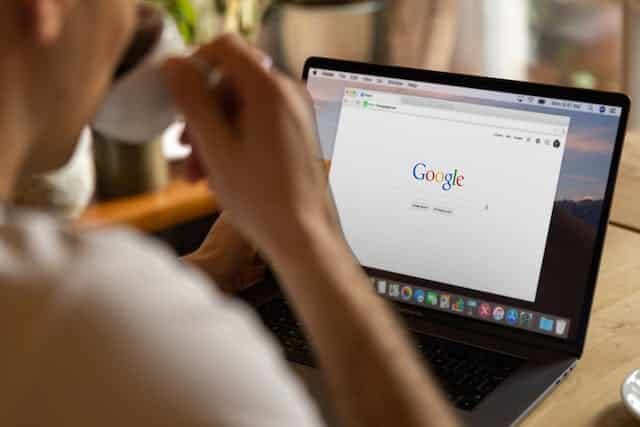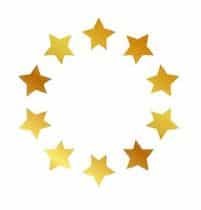Google Workspace provides a user-friendly Data Migration tool in the Admin Console to help you seamlessly migrate your emails from an IMAP account. This guide will walk you through each step of the process.
Step 1: Log in to Google Workspace Admin Console
- Access the Google Workspace Admin Console by visiting admin.google.com.
- Log in with your administrator account credentials.
Step 2: Access the Data Migration Service
- In the Admin Console, navigate to the ‘Home’ page.
- Scroll down to find and click on ‘Data migration’ to open the migration tool.
Step 3: Set up the Migration
- Once in the Data Migration section, click on ‘Set up data migration’ to start the process.
- Choose ‘Email’ as the type of data you want to migrate.
Step 4: Select the Migration Source
- From the list of migration sources, select ‘IMAP’.
- Click ‘Continue’ to proceed.
Step 5: Enter IMAP Server Details
- Input the IMAP server details of your current email system.
- Common settings for IMAP include the server address (like imap.yourdomain.com) and port (usually 993 for IMAP over SSL).
- Click ‘Connect’ to establish a connection to your IMAP server.
Step 6: Select User Accounts
- You can migrate emails to one or multiple Google Workspace users.
- To migrate to a single user, enter the user’s email address in both the ‘Migrate from’ and ‘Migrate to’ fields.
- For multiple users, use the bulk upload option by preparing and uploading a CSV file with the details of the accounts.
Step 7: Start the Migration
- After setting up the users, click ‘Start’ to begin the migration process.
- The tool will start transferring emails from the specified IMAP account to the respective Google Workspace accounts.
Step 8: Monitor the Migration
- You can monitor the progress of the migration in the Data Migration interface.
- It will show the status, such as ‘starting’, ‘in progress’, or ‘complete’, and any errors if encountered.
Step 9: Finalising the Migration
- Once the migration status shows ‘complete’, verify by logging into the respective Google Workspace user accounts.
- Check if all emails are successfully migrated.
Step 10: Troubleshooting
- If there are any issues or errors, review the error messages provided in the migration tool.
- Common issues might include incorrect IMAP settings or network issues.
Conclusion: Migrating emails from an IMAP account to Google Workspace using the Data Migration tool is a straightforward process. By following these steps, you can ensure a smooth transition of email data to your new Google Workspace environment.
Note: Always ensure that you have backup copies of your emails before starting any migration process. For complex migrations, or if you encounter issues, consider seeking assistance from a Google Workspace administrator or a professional IT consultant.